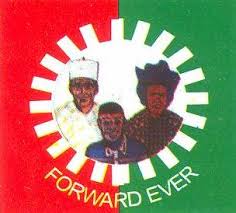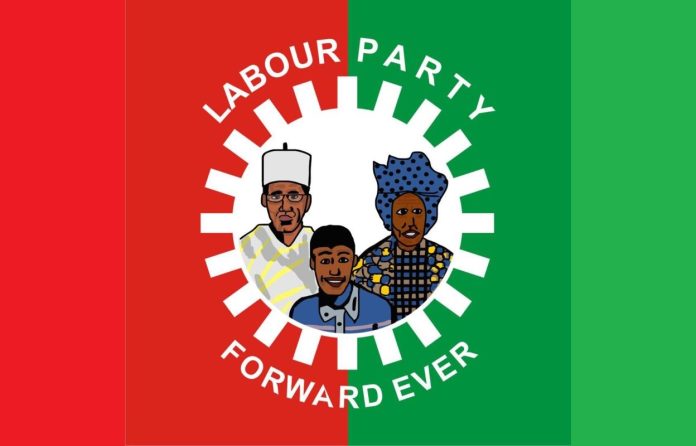From a safety and security viewpoint, you should always use a screen lock along with some form of biometric authentication on your Android device to prevent anyone else from accessing it. However, there can be situations where you want to double down on security and hide an installed app from prying eyes.

Perhaps you want to hide the banking apps on your phone for additional security just in case someone can bypass the screen lock. Or you want to hide all the games that you spend hours playing on your phone from your parents.
Whatever the case, here’s how you can easily hide installed apps on your Android device to ensure no one can access them but you.
Hiding Apps on Android: The Pros and Cons
Hiding an app on your Android device will prevent it from showing up in the app drawer. In some cases, you will have to access another hidden app drawer from where you’ll be able to open the hidden apps.
Some phones only allow you to hide apps and do not offer any way to access them again, while others will also allow you to lock hidden apps so that they cannot be easily accessed.
If your Android device comes with a lot of pre-installed bloatware that cannot be disabled, you can hide them from your app drawer to clean it up. You can also hide your banking apps, password manager, and other apps containing sensitive information for additional security.

Some Android phones allow you to natively hide installed apps. In case the feature is not present in your phone, you can use a third-party launcher like Nova or Microsoft Launcher. If you are unsure of which Android launcher to try, check out our roundup of the best minimalist Android launchers.
Apart from letting you hide apps, these third-party launchers also offer a plethora of other new features and customization options, including the ability to use third-party icon packs, fit more apps on your home screen, use custom gestures, and more.
How to Hide Apps on Samsung Phones
All Samsung phones offer the ability to hide installed apps from the app drawer. The process is relatively straightforward as well.
Long press on an empty area on the home screen of your Samsung device. Tap on Settings from the menu that pops up at the bottom.
Scroll down and tap the Hide apps option when you find it. Now, proceed to select the apps that you’d like to hide.
Tap on Done when you are done selecting all the apps that you want to hide.
That’s about it. You have now hidden all the apps you selected. One good thing about Samsung’s implementation is that the hidden apps will not show up in the app drawer search results. However, they will show up in the search results of other third-party universal search apps and under Settings > Apps.
Samsung does not offer a hidden app drawer from where you can access hidden apps, which means accessing hidden apps is going to be a chore. You can always use Google search or any other universal search app to work around this problem though.

How to Hide Apps on OnePlus Phones
OnePlus offers a Hidden Space feature on its Android devices where you can hide installed apps. This hidden space can also be protected by a password for additional security.
Do a pinch-out gesture on the home screen of your OnePlus device. This will bring up the hidden space. Alternatively, open the app drawer and swipe to the right.
Proceed to tap the + icon and select the apps that you want to hide. Confirm your selection by tapping the check icon on the top-right corner.
The hidden space is not password protected by default. If you want to do so, tap the 3-dot menu button on the top-right corner and tap the Enable password option.
Proceed to confirm your identity by entering your device unlock pattern or by scanning your fingerprint. This will enable password lock for hidden space. Sadly, you cannot create a separate password for hidden space, one that’s different from your device’s unlock pattern/password.
You can now access the hidden space via a pinch-out gesture on the home screen of your OnePlus phone or by swiping right in the app drawer.
If you enabled password lock for hidden space, you’ll have to enter the password/pattern or scan your fingerprint for authentication purposes.

How to Hide Apps on Android Using Nova Launcher
If the default launcher on your Android device does not offer the option to hide installed apps, you’ll have to use a third-party launcher like Nova. Once you have downloaded and installed the free Nova Launcher from Google Play, set it as the default launcher on your Android device. Then follow the below steps to hide any installed app.
Open the Nova Launcher settings using a two-finger swipe-up gesture on the home screen. Alternatively, you can long-press on an empty area of the home screen and then tap Settings.
From the Nova Settings menu, navigate to the App drawer menu. Scroll down to the very bottom where you’ll find the Hide apps option under Apps. Tap on it.
A list of all the apps installed on your Android device will be shown. Select the apps that you want to hide from the app drawer. Simply go back to save the changes.
Now, all the apps you selected will be hidden from the app drawer. Sadly, this method has its own set of limitations. If you use any universal search app or Nova’s built-in app search, the hidden app will be shown in the results.
It is also possible to find the listing of the hidden app under Settings > Apps of your Android device.
How to Hide Apps on Android Using Microsoft Launcher
If you use Microsoft Launcher instead, you can follow the below steps to hide apps on your Android device. None of the hidden apps will show up in Microsoft Launcher’s app drawer search as well.
Long press on an empty area of your home screen. Then tap on Launcher Settings from the menu that pops up.
Navigate to Home screen > Hidden apps.
Tap on Hide apps and proceed to select the apps that you’d like to hide. Tap on Done on the top-right corner after that.
Hide Important Apps on Your Android Device
You should always hide apps containing important and sensitive data if you want to prevent anyone from gaining unauthorized access to it. While not foolproof, the implementation is still good enough to prevent anyone from easily accessing it without the proper technical know-how.
If your Android device does not offer the option to hide apps natively, you can use one of the alternative methods that we have mentioned above.